Set up Terminator on Ubuntu
Set up Terminator on Ubuntu
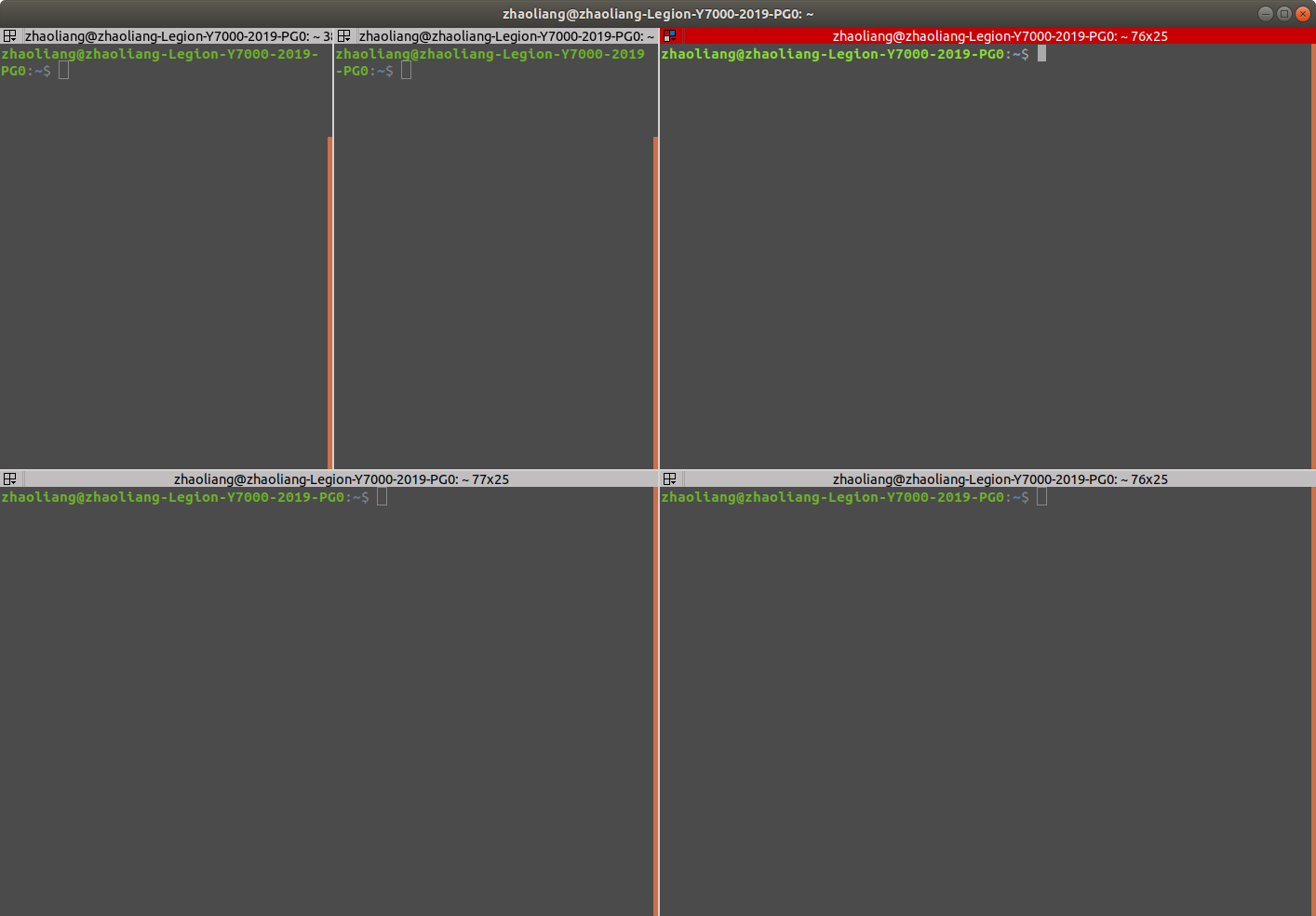
Introduction
Terminator is a powerful and versatile terminal emulator for the Ubuntu and Linux operating systems. Designed to enhance the traditional terminal experience, Terminator offers a host of advanced features and customization options that make it a favorite among developers, system administrators, and power users.
Unlike the standard terminal emulator, Terminator provides the ability to split your terminal window into multiple panes, allowing you to work on multiple tasks or view multiple terminal sessions simultaneously. This feature is particularly valuable for those who work on complex projects or manage servers and systems.
Terminator also supports tabbed terminals, making it easy to organize and switch between different terminal sessions within a single window. This tabbed interface simplifies workflow management and keeps your workspace clutter-free.
How to set it up
Step 1: Install it
sudo apt install terminator
Step 2: Set it up in the right click menu
Install Nautilus-actions
sudo add-apt-repository ppa:daniel-marynicz/filemanager-actions
sudo apt update
sudo apt install filemanager-actions-nautilus-extension
Activate Nautilus-actions
- From terminal:
fma-config-tool - From application
Define a New action
-
In the Action, set as follows:
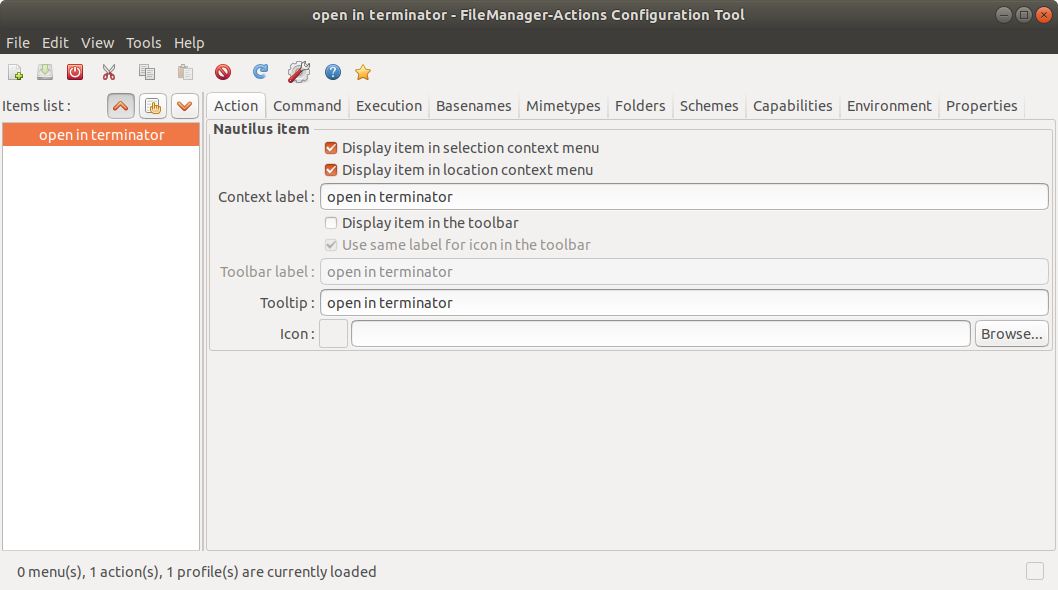
-
In the Command, set as follows:
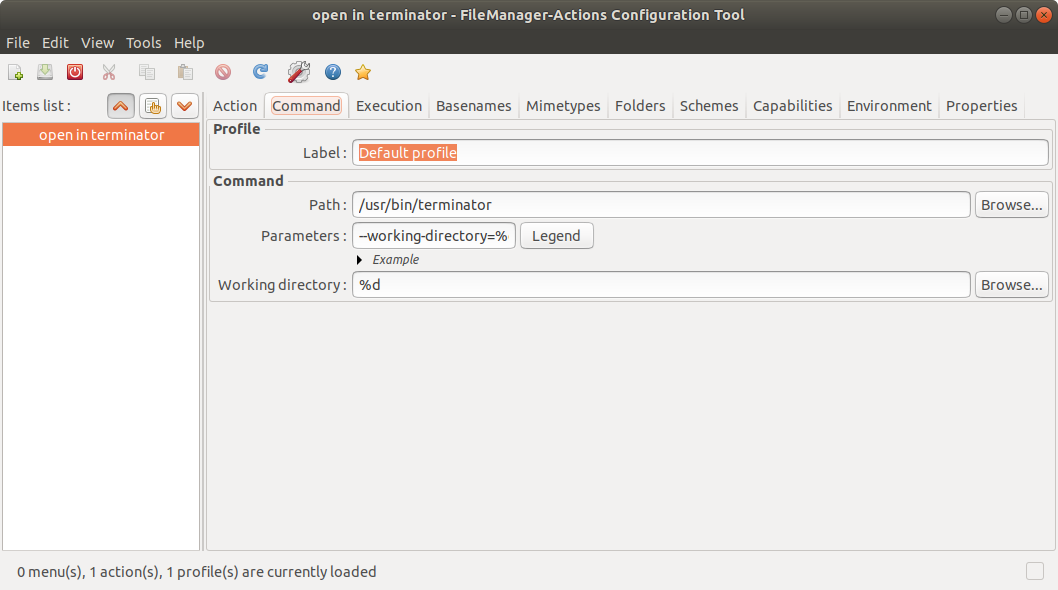
Edit your preferences

Save all the configuration
- Save the configuration in the top menu
File
Finish setup
- After configuration finish, reboot the system
- Or run the command in the terminal:
nautilus -q
Now, in any file manager, right click, you will see the terminator is already in your right click menu.
Reference
[1] https://blog.csdn.net/bestBT/article/details/81221378
[2] https://blog.csdn.net/zhanghm1995/article/details/89419109
Enjoy Reading This Article?
Here are some more articles you might like to read next: